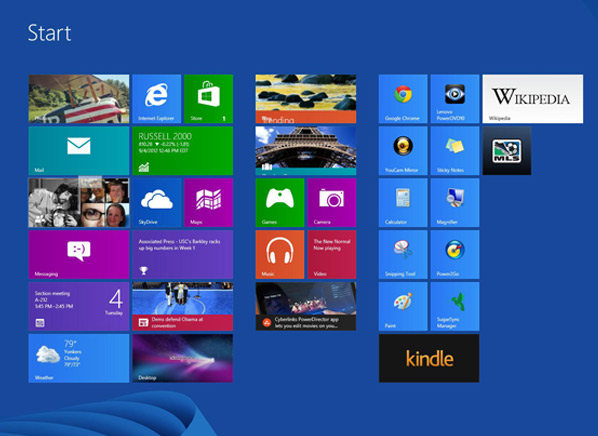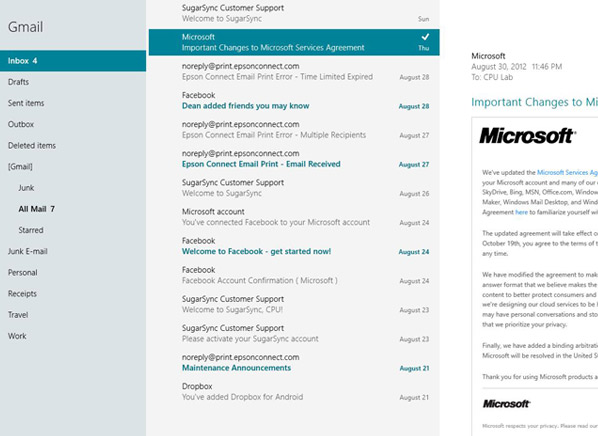Ad-free. Influence-free. Powered by consumers.
Skip to Main ContentSuggested Searches
Suggested Searches
Product Ratings
Resources
CHAT WITH AskCR
Resources
All Products A-Z
Your membership has expired
The payment for your account couldn't be processed or you've canceled your account with us.
Re-activateDon’t have an account?
My account
Other Membership Benefits:
Exclusive Deals for Members
Best Time to Buy Products
Recall & Safety Alerts
TV Screen Optimizer
and more
Exclusive Deals for Members
Best Time to Buy Products
Recall & Safety Alerts
TV Screen Optimizer
and more
Cars
Home & Garden
Appliances
Electronics
Babies
Digital Security
Deals
Money
Travel
Health & Wellness
Kids
Pet Products
News
Bill Negotiator
All Products A-Z
Explore categories
Cars
All Cars
Car Research
Car Buying & Pricing
Home & Garden
All Home & Garden
Lawn & Garden
Home Improvement
Appliances
All Appliances
Small Appliances
Laundry & Cleaning
All Laundry & Cleaning
Ratings & Reviews
Air Purifiers
Vacuums
Robotic Vacuums
Washing Machines
Clothes Dryers
Washer/Dryer Pairs
Pressure Washers
Steam Mops
Laundry Detergents
Laundry & Cleaning Advice
Don't Use Vinegar Here
Cleaning a Dirty Oven
How to Reduce Indoor Allergens
Repair or Replace: Washer
About Us